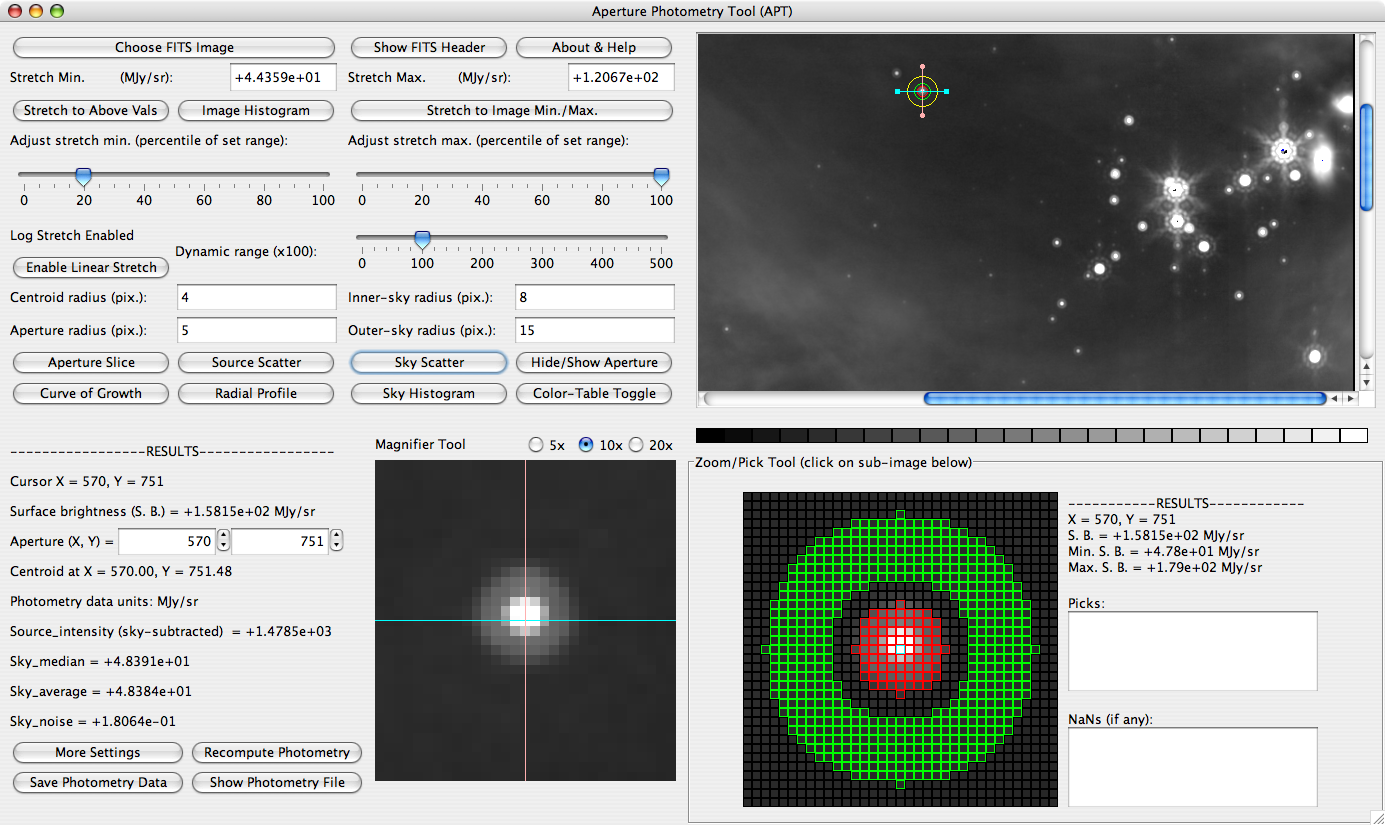Difference between revisions of "Aperture photometry using APT"
m |
m |
||
| Line 7: | Line 7: | ||
=Loading an image= | =Loading an image= | ||
| − | Click on "choose FITS image" and load an image. | + | Click on "choose FITS image" and load an image. It will come up with a default stretch. You can use the buttons and fill-in boxes to change the stretch (limits and scale) if desired. You can obtain a histogram of the values in the image by clicking on the "image histogram" button. |
[[image:aptscreen.png]] | [[image:aptscreen.png]] | ||
| + | |||
| + | =Picking an object= | ||
| + | |||
| + | Use your mouse, scroll around in the image in the upper right, and find an object you wish to measure. Click on the object. In the lower center of the APT window, it gives you a greatly magnified version of the portion of the image you are investigating. You should use this zoom-in to try to center your object on the mouse cursor as accurately as possible - the better your initial guess, the easier it will be for the computer to correctly centroid the object. | ||
| + | |||
| + | The program did the photometry using its default values. The centroid radius (e.g., the max offset that it can calculate the centroid from your initial guess), the aperture radius, and the sky annulus parameters (inner and outer sky radius) are all set to particular values by default. They are in units of pixels. To figure out what these values are in arcseconds, look at the FITS header for your image. Click on "show FITS header" (top center), and find CDELT1 or CDELT2. These are the numbers of degrees per pixel. Convert this value to arcseconds by mulitplying by 3600 arcseconds/degree. Make sure that the aperture and annulus parameters are what you want them to be. (See [[I'm ready to go on to a more advanced discussion of photometry|this page]] for more discussion.) | ||
| + | |||
| + | You can use the following buttons to further explore your choice of aperture and annulus size. In each case, the aperture and annulus sizes are indicated, along with its calculated background level: | ||
| + | *aperture slice - one-dimensional slice through the aperture. Allows you to investigate if the source is resolved or saturated. | ||
| + | *curve of growth - how the total flux measured changes as a function of aperture | ||
| + | *source scatter - histogram of pixel values within the aperture -- you can explore the effects of too large or small an aperture here. | ||
| + | *radial profile - circularly averaged slice through the aperture. The PSF is circularly symmetric, so this allows you to explore the placement of the annulus (is it on top of the Airy ring?) and the level of the background more easily than the aperture slice option above. This also allows you to investigate whether the source is resolved or saturated. | ||
Revision as of 03:52, 15 May 2008
Downloading, Installing, and Starting the Software
APT = Aperture Photometry Tool. Russ Laher wrote it, and it can be downloaded here. Follow the directions there to install it.
For Macs, I found that I needed to start it from the Applications directory where I installed it. I couldn't start it by double-clicking on the icon.
Loading an image
Click on "choose FITS image" and load an image. It will come up with a default stretch. You can use the buttons and fill-in boxes to change the stretch (limits and scale) if desired. You can obtain a histogram of the values in the image by clicking on the "image histogram" button.
Picking an object
Use your mouse, scroll around in the image in the upper right, and find an object you wish to measure. Click on the object. In the lower center of the APT window, it gives you a greatly magnified version of the portion of the image you are investigating. You should use this zoom-in to try to center your object on the mouse cursor as accurately as possible - the better your initial guess, the easier it will be for the computer to correctly centroid the object.
The program did the photometry using its default values. The centroid radius (e.g., the max offset that it can calculate the centroid from your initial guess), the aperture radius, and the sky annulus parameters (inner and outer sky radius) are all set to particular values by default. They are in units of pixels. To figure out what these values are in arcseconds, look at the FITS header for your image. Click on "show FITS header" (top center), and find CDELT1 or CDELT2. These are the numbers of degrees per pixel. Convert this value to arcseconds by mulitplying by 3600 arcseconds/degree. Make sure that the aperture and annulus parameters are what you want them to be. (See this page for more discussion.)
You can use the following buttons to further explore your choice of aperture and annulus size. In each case, the aperture and annulus sizes are indicated, along with its calculated background level:
- aperture slice - one-dimensional slice through the aperture. Allows you to investigate if the source is resolved or saturated.
- curve of growth - how the total flux measured changes as a function of aperture
- source scatter - histogram of pixel values within the aperture -- you can explore the effects of too large or small an aperture here.
- radial profile - circularly averaged slice through the aperture. The PSF is circularly symmetric, so this allows you to explore the placement of the annulus (is it on top of the Airy ring?) and the level of the background more easily than the aperture slice option above. This also allows you to investigate whether the source is resolved or saturated.