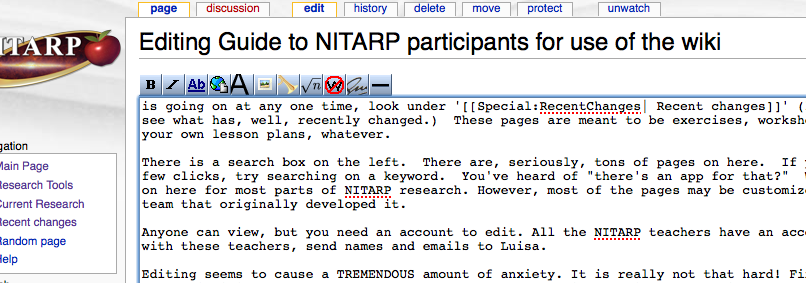Guide to NITARP participants for use of the wiki
Videos posted Feb 2011, so they are out of date: Video overview of the Cool Wiki (~6 min) then Video overview of how to edit the wiki (~10 min), then Video overview of organization guidance (~4 min), and by popular demand, Video overview with more advanced editing techniques (~6 min)! Bonus points if you can find the place in one of these videos where my cat meows.
Contents
History
NITARP is old enough that back at the beginning, there were few collaboration tools online, and fewer still that teachers at many schools were permitted to use with students.
The origin of the wiki was twofold --
- (a) provide a place to share information and collaborate on the science project at hand (share plots, work on poster drafts etc) because files quickly got too big to email;
- and (b) provide a place to save and share the materials we developed to teach each other and teach students.
This sort of bifurcated goal is reflected in sort of a bifurcated design of the site, with admittedly lots of interwoven links. This made that generation of the wiki somewhat confusing -- there are two goals, and some pages are meant to be more conversations, and some are not.
Now, there are many, many tools available for online collaboration, which means that the wiki has not seen much use in recent years. But there is now a new need for sharing some of the things we have developed.
Main Purpose
You put in effort to translate what you did with your NITARP team to your NITARP students, or the students not directly involved in NITARP, or students you had in the years after your NITARP experience. This is where we can collect all those great materials!
Major wiki sections
This site is now being used to share the resources we developed. All of that stuff is listed under "Research Tools" linked on the left of every page. There are tons and tons and tons of pages here, representing hours/days/weeks of work since 2004. Seriously! Some pages are short and straightforward, some are more complex, some are skeletal or demonstrably incomplete, and some are missing entirely. These pages are meant to be exercises, worksheets, lab exercises, inspiration for your own lesson plans, whatever. None of them are meant to be followed without thinking about what you are doing.
Work in the wiki tends to come in fits and starts, which is why there may be stuff missing. To see what is going on at any one time, look under ' Recent changes' (linked from the left side menu) to see what has, well, recently changed.
Site organization
If we use the wiki a lot, the pages will grow organically, and end up with lots of interlinked information, and it will be confusing for someone coming in new. It's easier to start with good organization than try to impose it after-the-fact. Good organization will mean that it will be less confusing for a longer period of time! So, please think carefully about where new information should go, and ask if you have questions!
Finding things on the wiki
There is a search box on the left. If you can't find what you need with a few clicks, try searching on a keyword.
There is also a site map under "Special pages" linked from the left hand side panel, under "Toolbox". You can also use the "What links here" link under "Toolbox" on the left to find out how the pages are interlinked.
Editing
Anyone can view, but you need an account to edit. All the NITARP teachers have an account. For all the students connected with these teachers, send names and emails to Luisa.
Editing seems to cause a TREMENDOUS amount of anxiety. It is really not that hard! First you have to log in. Then click on the 'edit' tab at the top of the page you want to edit. You're dropped into an editor which should mostly be self-explanatory. If you don't see a collection of icons at the top of the edit window, try another browser. (See screenshot below.) Those icons provide shortcuts for making things bold, italic, linked, etc.
It is absolutely crucial that you click 'save' when you are done. You may want to do this many times during your edits, just as you would save a Word file several times while working on it.
Uploading files is a multi-step process because you have to create a place to put the file, then upload it, then check it to be sure it's there. (See Uploading a file to the wiki for more information and screen shots.) The syntax is a little different if you just want to link a file (doc, xls, ppt) or embed an image.
There are wiki pages (hosted elsewhere, linked from the bottom of this page) with guides for editors that have a complete inventory of syntax, etc. For example, the User's Guide has tons of information on using the wiki software.
Also see our own Playground to experiment with formatting and the Uploading a file to the wiki tutorial. Since this is the same software as Wikipedia uses, if you find a nice formatting example there that you would like to copy, 'edit' that page, copy the wikitext from there, and paste it into your page over here, then edit as you desire, preserving the formatting.
One of the 2010 NITARP teachers, Peggy Piper, made this page for her students: http://coolwiki.ipac.caltech.edu/index.php/LWN_Student_Practice_Pages and then walked them through the "edit" version of the assignment before they copied and pasted stuff in to their own page. Since they're not using that page as a working practice page anymore, you can try it yourself, and/or copy the content over into your own group's working area for your own use.
Keeping track of what is going on
As you get into this, it can become difficult to keep track of everything that is going on. There are a few solutions to this.
OPTION A: When you make a substantial change to the wiki that your team or scientist might care about (posting a new draft of something, or questions on something, or answers to someone else's questions), then send a quick email to your team: "Hey I just posted xxx on the wiki; please go check it out." Takes 2 seconds, saves a lot of grief. (This is Luisa's preferred option.)
OPTION B: Get into your account configuration (preferences, link on upper right), and ask the wiki to help you 'watch' a page -- add pages to your "watch list" and ask the wiki itself to send you an email whenever anyone makes any changes to the pages you have 'watch'ed. This can result in a lot of email, but you'll never miss a change.
OPTION C: Set up an RSS feed from within the wiki for each page you care about. You need to know what an RSS feed is and how to use it. Click on the "history" tab at the top of a given page, and the RSS feed links will appear under the toolbox on the left.
OPTION D: Check the wiki every few days (or more often) and look under "Recent Changes" to see what has been going on. You will have to filter out changes made by your team from those made by other teams.
Yes, things change!
The wiki is a dynamic environment, which means it changes ALL THE TIME, sometimes at a furious rate (but sometimes it's pretty dead). To see recent changes, go to the "Recent Changes" link on the left hand side.
Broken links, and missing/confusing information
Guess what ... this is a GROUP resource, which means WE ALL WRITE IT....even if some of us {ahem} edit more than others and may forget to sign things. {coff coff} (Unsigned large documents -- like this one -- are usually written by Luisa, or may be Luisa's reposting of someone else's stuff.)
If a link is red, it means it goes to a page that does not yet exist, probably because no one has had the time to write it yet. Is it something you know something about? Write something and post it! Don't forget to sign it!
Have you found a link to some other location that is broken? Can you figure out what the right URL should be? Get in, edit the page, and fix it! You don't need to sign minor changes like that, but if you can figure out who originally wrote the page, you might send a courtesy note via email, "Hey, I updated this to be that, just FYI." The best way to figure out who has edited the page is to look at the "history" tab at the top of the page. This gives you the entire editing history of the page, from who created it to who last edited it.
Do you find a description of something or an answer to a question confusing? See if you can figure out who originally wrote it (use the 'history' tab at the top of the page), and ask them for clarification. Or, if you understand the subject, see if you can fix the text yourself!